
FaceTime is one of the most popular ways to make video calls between Apple devices, but Apple doesn’t offer a built-in method to record these conversations. Since FaceTime prioritises user privacy and features end-to-end encryption, it doesn’t support external recording tools or app integrations. However, Apple does provide screen recording tools on both iOS and macOS, which can be used to capture your FaceTime calls – either with or without audio.
Below, we’ll guide you through the process of recording FaceTime calls on iPhones, iPads, and Mac computers using built-in tools. Just keep in mind: this approach records everything on the screen, including notifications and interface elements, so a bit of preparation is essential.
Recording FaceTime Calls on iPhone or iPad
If you’re using an iPhone or iPad, the process begins with accessing the Control Center. Screen recording is available as a native feature on iOS and iPadOS, but capturing audio requires one extra step.
Here’s how to do it:
-
Open the FaceTime app and start your call.
-
Swipe down from the top-right corner of the screen to access the Control Center.
-
Find the Screen Recording button. If you don’t see it, go to Settings > Control Center, tap Customise Controls, and add Screen Recording.
-
To record without audio, simply tap the Screen Recording icon. After a short countdown, the screen recording will begin.
-
To include audio, press and hold the Screen Recording icon. Then tap the Microphone icon to turn it on, and press Start Recording.
-
Once your call is over, return to the Control Center and tap the Screen Recording icon again to stop recording.
Your recording will be saved to the Photos app by default.
Tip: Since screen recording captures everything on your screen, including incoming notifications, it’s advisable to activate Do Not Disturb mode before starting. This will prevent interruptions and ensure a cleaner recording.
Recording FaceTime Calls on a Mac
Mac users also have access to screen recording via macOS’s screenshot toolbar. Unlike on iOS, audio is recorded by default – assuming your microphone is active.
Here’s how to record on a Mac:
-
Launch the FaceTime app and prepare your call.
-
Press Command (⌘) + Shift + 5 on your keyboard. This opens the screen recording toolbar.
-
Choose whether to record the entire screen or a selected portion. For the latter, click and drag to define the area you want to capture.
-
Confirm your settings and click the Record button. macOS will begin capturing video and audio.
-
During the call, a small Stop button appears in the menu bar at the top of the screen. Click it to end the recording.
The resulting video will be saved to your desktop or another default location, depending on your system settings.
Things to Keep in Mind
While Apple’s built-in screen recording tools are simple and accessible, they do have limitations. Most notably, they aren’t designed specifically for FaceTime, so your recordings may include unwanted interface elements or distractions. Additionally, recording private conversations without consent may raise legal or ethical concerns, depending on local laws.
To improve the quality of your recordings:
-
Use Do Not Disturb to reduce interruptions.
-
Make sure your device’s microphone is enabled.
-
Test the setup with a short recording before starting a real call.
With the right settings and a bit of care, you can successfully record FaceTime calls for personal or professional use — all without needing third-party apps or complex setups.
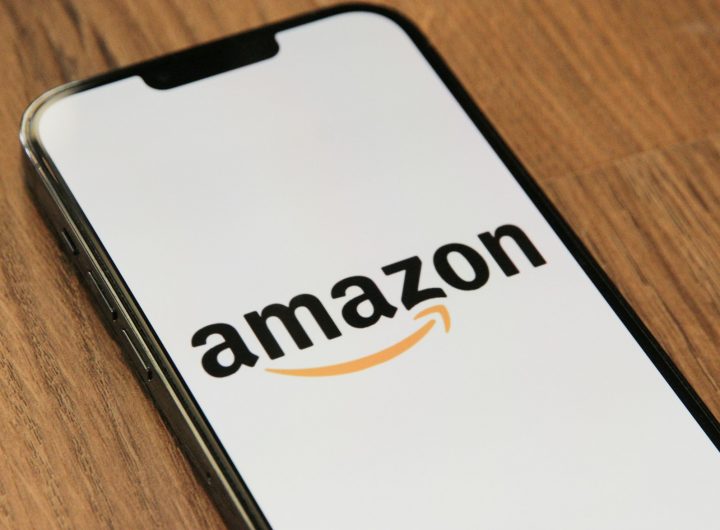 How to Access and Print Your Amazon Receipts Easily
How to Access and Print Your Amazon Receipts Easily 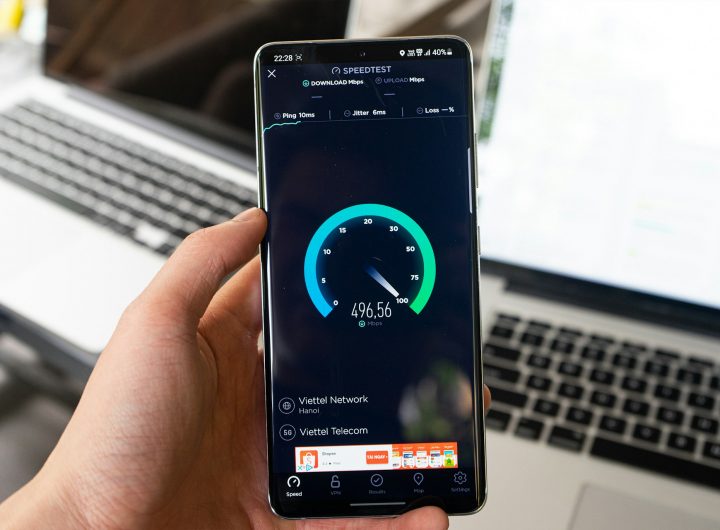 What Does 5G UC Mean and Is It Better Than Regular 5G?
What Does 5G UC Mean and Is It Better Than Regular 5G?  Instagram ‘Challenge Required’ Error – What It Means and How to Fix It
Instagram ‘Challenge Required’ Error – What It Means and How to Fix It  Sony Increases PlayStation 5 Prices in Europe, Australia and New Zealand Amid Economic Turmoil
Sony Increases PlayStation 5 Prices in Europe, Australia and New Zealand Amid Economic Turmoil 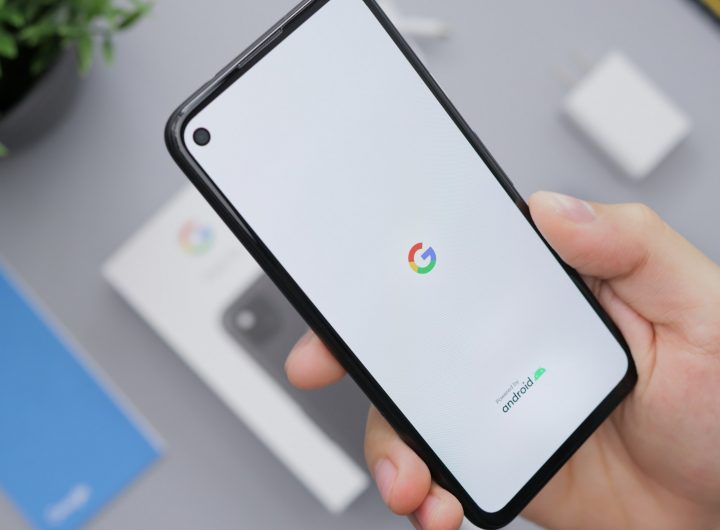 Vibrant Designs for All: Download Every Google Pixel Wallpaper
Vibrant Designs for All: Download Every Google Pixel Wallpaper  The Best Family SUVs: Tested, Rated, and Ranked
The Best Family SUVs: Tested, Rated, and Ranked  Tesla’s European fortunes take a hit as Chinese rivals gain ground
Tesla’s European fortunes take a hit as Chinese rivals gain ground  iPhone’s yellow battery mystery solved as Apple mandates shift to iOS 26
iPhone’s yellow battery mystery solved as Apple mandates shift to iOS 26  AWS Receives Final Approval for €15.7 Billion Data Centre Expansion in Aragon
AWS Receives Final Approval for €15.7 Billion Data Centre Expansion in Aragon  Novo Nordisk Shares Plunge After Profit Warning: Mixed Reactions from Analysts
Novo Nordisk Shares Plunge After Profit Warning: Mixed Reactions from Analysts