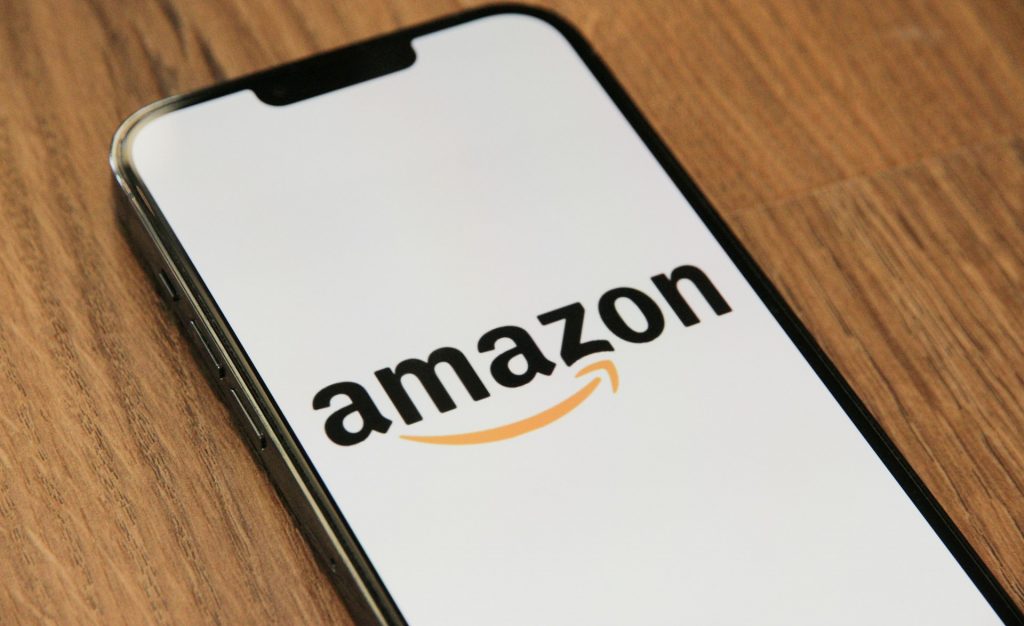
Keeping track of your Amazon purchases is essential for expense management, tax documentation, or processing returns and resale. While a physical receipt may not always be included with your order, Amazon offers a straightforward way to access digital invoices for all your purchases. Whether you’re using the website or the mobile app, here’s how you can locate and print your Amazon receipts.
Accessing and Printing Receipts via the Amazon Website
To start, go to the Amazon homepage and move your cursor over the “Accounts & Lists” option in the top right-hand corner of the page. From the drop-down menu, select “Your Orders.” Alternatively, you can click directly on “Accounts & Lists” and navigate to “Orders” from your Account page.
Once you’re on the Orders page, locate the item for which you need a receipt. Next to the order details in the top right-hand corner, you’ll see an option labelled “View invoice.” Clicking this will open the full invoice for that specific order.
The invoice is presented as a PDF document and includes detailed information such as the order number, product details, price breakdown, tax information, and delivery address. To print the invoice, click on the printer icon typically found at the top right of the PDF viewer. If you’d prefer to store the receipt digitally, you can download the file and save it to your device for future reference.
Printing Receipts Through the Amazon Mobile App
If you’re using a smartphone or tablet, you can still access your receipts easily. Open the Amazon app and tap the profile icon at the bottom of the screen to go to your Account tab. From there, select “Your Orders.”
Find the relevant purchase and tap on it. You’ll be redirected to the order summary. Look for the invoice option—this will usually open the receipt in your phone’s default PDF viewer.
To print the document, tap on the three-dot menu (typically in the top right corner) and select “Print” if you’re using Adobe Acrobat or a similar PDF app. If your mobile printer isn’t connected or doesn’t support wireless printing, you can email the PDF to yourself or save it to cloud storage. From there, it can be printed from a desktop or laptop computer.
Final Tip
Having quick access to your Amazon receipts can be incredibly useful, especially for business records or troubleshooting a return. By following these steps on the website or mobile app, you’ll always have your invoices just a few clicks or taps away—ready to print, file, or share whenever needed.
 How to Record FaceTime Calls with or without Sound on iPhone, iPad, and Mac
How to Record FaceTime Calls with or without Sound on iPhone, iPad, and Mac 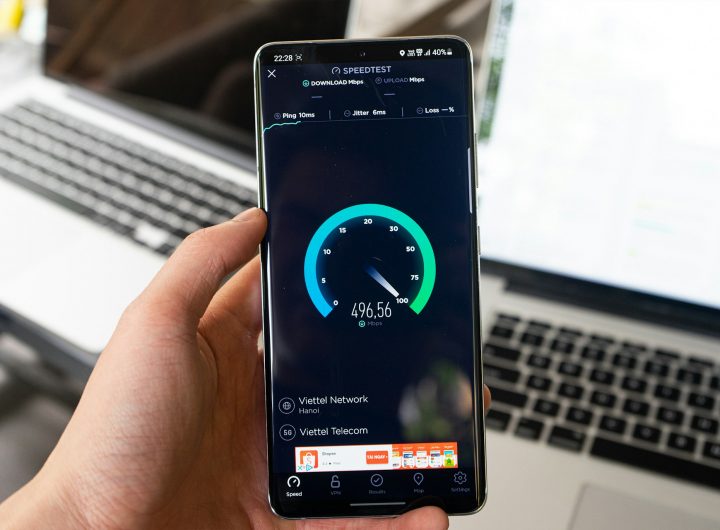 What Does 5G UC Mean and Is It Better Than Regular 5G?
What Does 5G UC Mean and Is It Better Than Regular 5G?  Instagram ‘Challenge Required’ Error – What It Means and How to Fix It
Instagram ‘Challenge Required’ Error – What It Means and How to Fix It  Sony Increases PlayStation 5 Prices in Europe, Australia and New Zealand Amid Economic Turmoil
Sony Increases PlayStation 5 Prices in Europe, Australia and New Zealand Amid Economic Turmoil 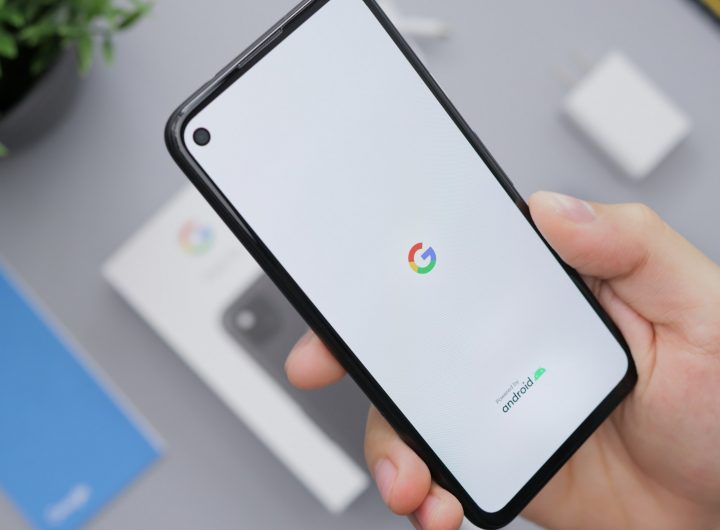 Vibrant Designs for All: Download Every Google Pixel Wallpaper
Vibrant Designs for All: Download Every Google Pixel Wallpaper  The Best Family SUVs: Tested, Rated, and Ranked
The Best Family SUVs: Tested, Rated, and Ranked  AWS Receives Final Approval for €15.7 Billion Data Centre Expansion in Aragon
AWS Receives Final Approval for €15.7 Billion Data Centre Expansion in Aragon  Novo Nordisk Shares Plunge After Profit Warning: Mixed Reactions from Analysts
Novo Nordisk Shares Plunge After Profit Warning: Mixed Reactions from Analysts  Volkswagen’s HR Chief Gunnar Kilian Steps Down Amid Internal Disagreements
Volkswagen’s HR Chief Gunnar Kilian Steps Down Amid Internal Disagreements  Construction Begins on 2.5-Million-Kilometre Telescope to Detect Gravitational Waves
Construction Begins on 2.5-Million-Kilometre Telescope to Detect Gravitational Waves